How to setup IPTV on TiviMate IPTV Player?
TiviMate IPTV Player is an Android-based application that can be used to watch IPTV. It supports both Remote playlists and the Xtream codes system.
Tivimate is a common app on Firestick to stream IPTV channels.
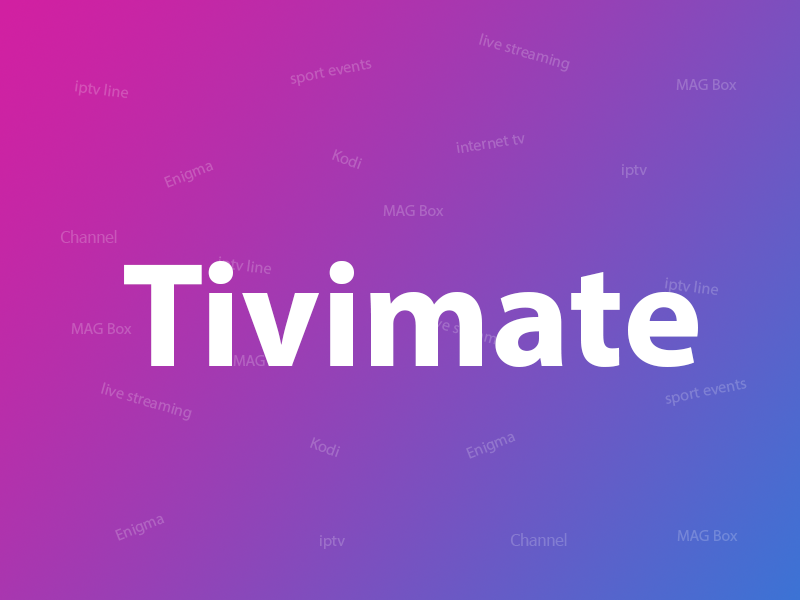
Here we are going to check how can we add IPTV channels on TiviMate IPTV Player via Xtream codes.
At the end of the article, we will review some useful features of the app like Catch-up, Recording, Subtitles, etc.
Setup Tivimate IPTV Player via Xtream Codes API
Step 1: First of all download and install the app from here:
https://play.google.com/store/apps/details?id=ar.tvplayer.tv
Step 2: After open Tivimate click on “ADD PLAYLIST“.
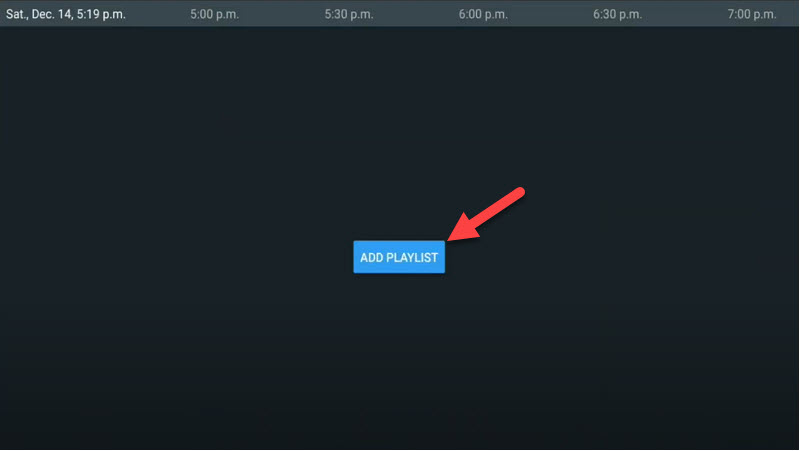
Step 3: Click on “Xtream Codes login” and then Next.
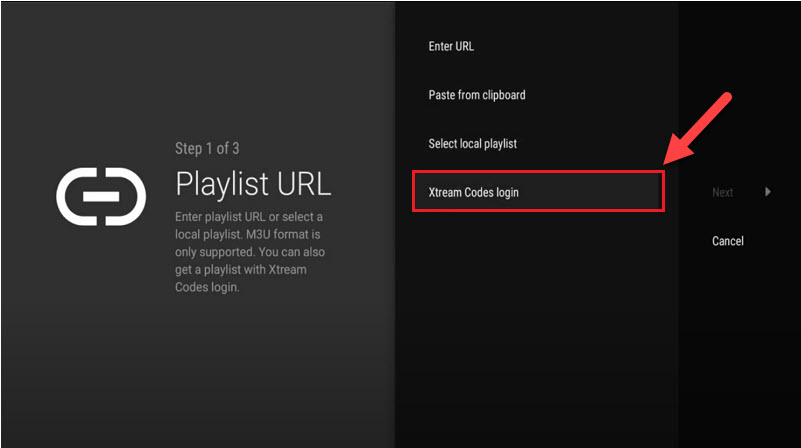
Step 4: In this step, you need to add the Server address, Username, and Password which can be found on your M3U URL.
The progressive IPTV providers give you a dashboard in which you can access your M3U URL in the dashboard.
How to find Server Address, Username, and Password?
If you want to have VODs too, mark “Include VOD”.
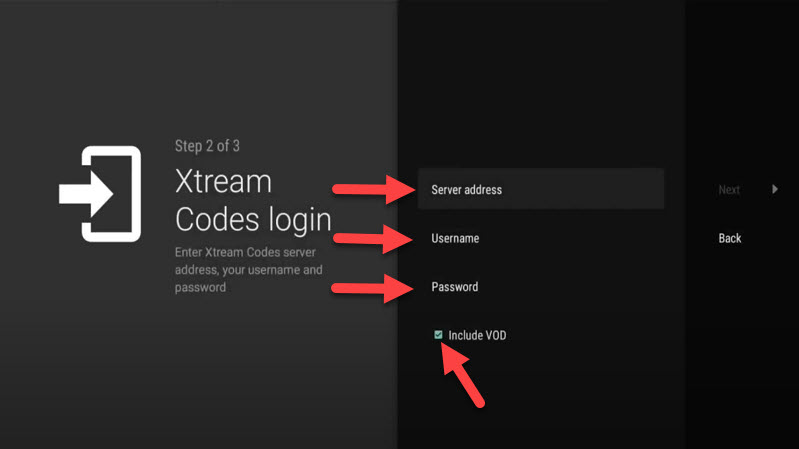
Go on and the channels will appear after a while.
Features on Tivimate IPTV Player
You access many different useful features on Tivimate, we are listing some of them:
• Modern user interface designed for big screens
• EPG – Scheduled TV guide update
• Auto-start on Boot
• Favorite channels
• Picture-in-Picture
• Catch-up
• Record
After you open the channel you can see this view, you can access EPG by clicking on “TV guide“.
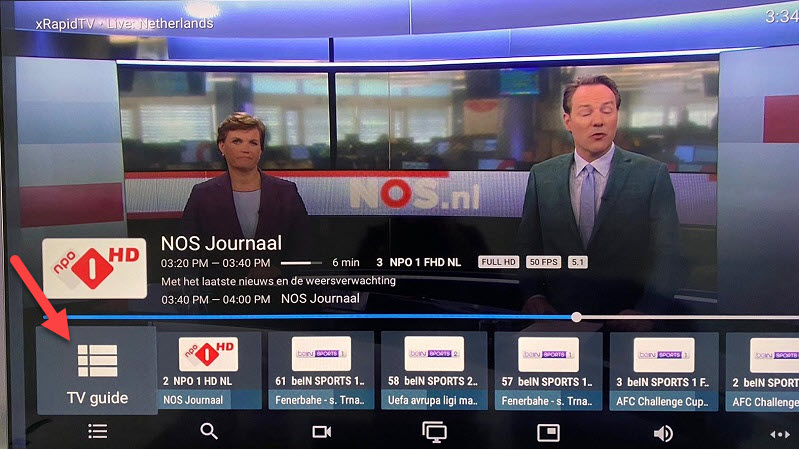
By holding the “OK” button for 2 seconds you can see the setting menu, here you can see many features like Recording.
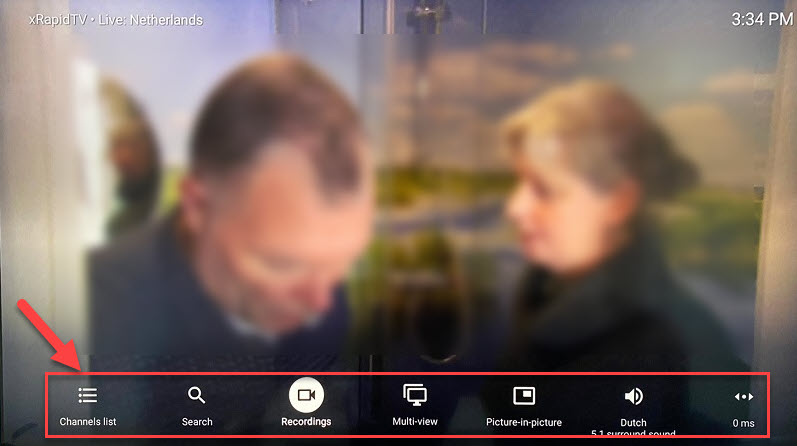
Scroll right a little and you will see other options like subtitle enable “CC” or “Add to Favorites”.
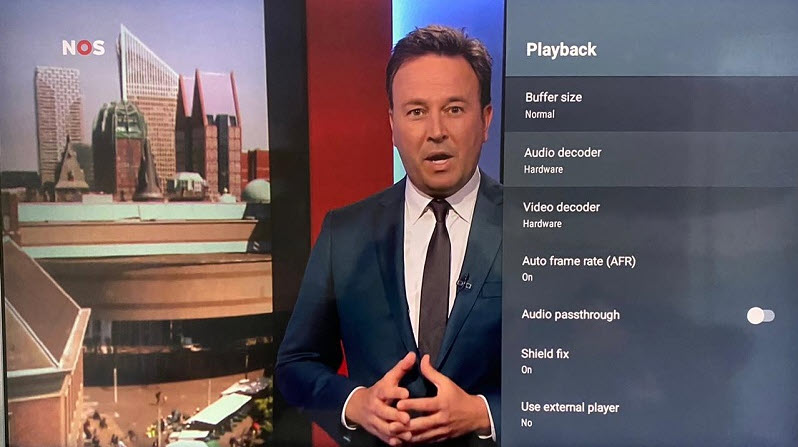
At the end right click on “Setting” to see more options.
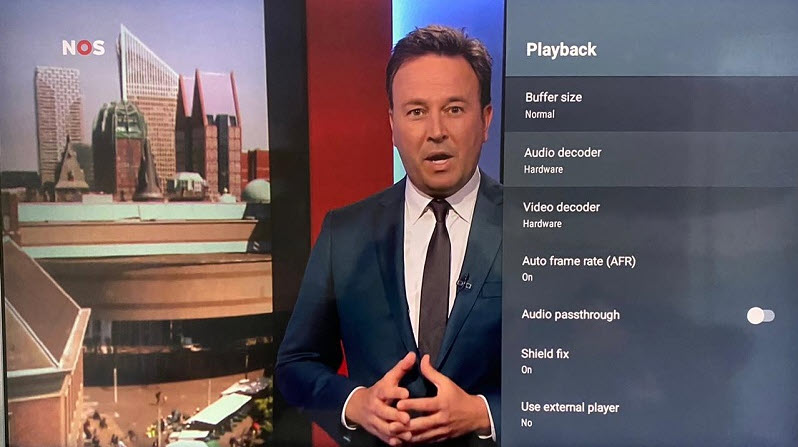
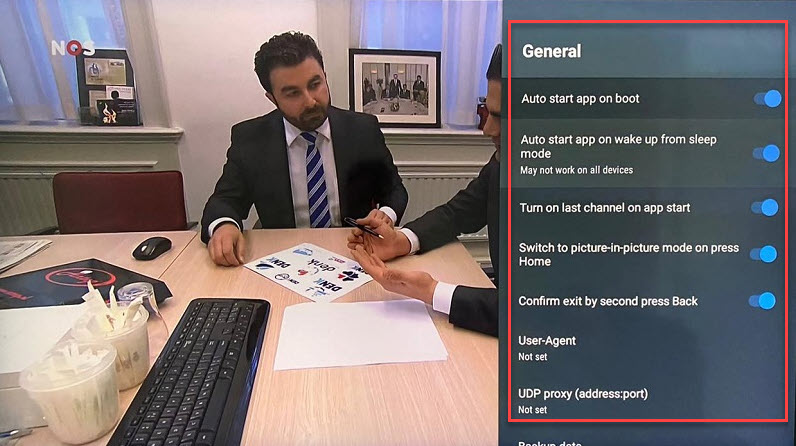
Please feel free to discuss it with us in the comment section down below.
